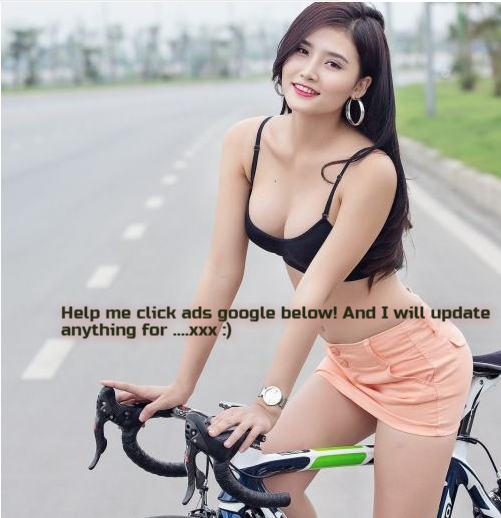Is your Instagram feed and Explore page getting a little cluttered with junk?
You might need to update the algorithm to make it feel like home again.
This post will look at how to reset the Instagram algorithm to brighten your Explore page with more relevant content.
Let's dive in.
What Does Resetting the Instagram Algorithm Do?
Instagram uses a complex algorithm to understand the kind of content you like to see.
It makes sense, right? They want you to stay on the platform, and you want to be educated, entertained, or inspired.
But often, Instagram can become less entertaining and more draining as time goes on.
You want to reset the algorithm, but what does it actually do?
When you follow the tips in this post, you're reminding Instagram what you do and don't like.
Here's the deal:
Instagram is addictive.
And quite often, we spend too much time on the platform and end up consuming content that isn't all that interesting to us.
Resetting the algorithm will customize the Explore page and may even brighten up your news feed.
So, for general Instagram users:
You'll see better content on your explore page that interests you.
And for entrepreneurs and creators:
You'll find more related content to get inspiration and find better connections to help grow your page.
When Should You Reset the Instagram Algorithm?
Good question. To answer that, these two scenarios might give you a clue.
You needed to reply to your cousin about tomorrow's plans quickly, but you got distracted by a video showing you 17 ways to cook potatoes.
Or when you intentionally go on Instagram to find inspirational content ideas but end up spending 37 minutes looking at cat memes.
In other words, whenever Instagram fills up your Explore page with irrelevant information you didn't need to see.
The best time to freshen up your account is at every opportunity that makes sense.
The more often you follow the steps below, the more you'll train Instagram to show you things you love and want to see more of.
How to Reset The Instagram Algorithm
Here are five things you can do to customize your Instagram Explore feed and optimize the content you see.
All steps are the same for Android and Apple devices unless stated otherwise.
1: Tell Instagram what you're not interested in
One of the best ways to get better content recommendations is to tell Instagram what you're not interested in.
Here's how to do it.
Go to the explore page by tapping the magnifying glass and select an Instagram post you're not interested in.
On images, click the three vertical dots in the top right corner and tap Not Interested.
And on Reels, the three dots are lower down:
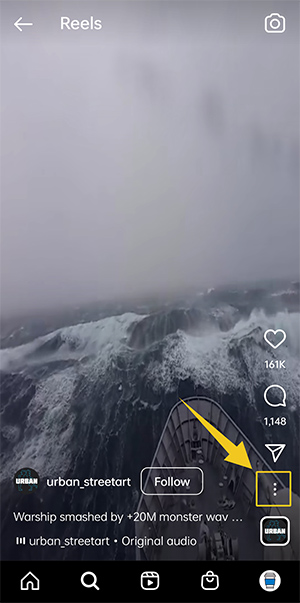
Tap Not Interested:
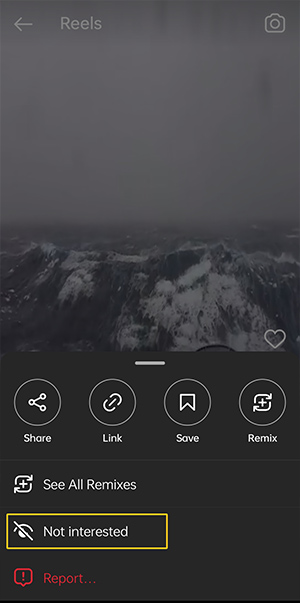
You'll then see a popup with some options to choose from:
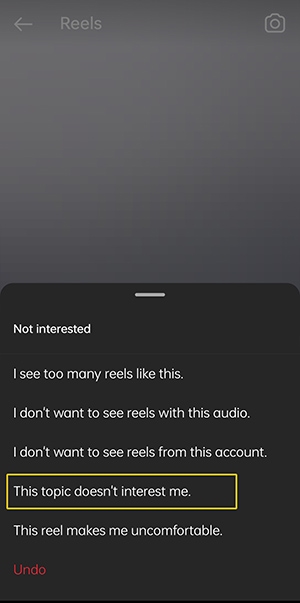
In most cases, the best option to choose is This topic doesn't interest me. However, you can select any of the others if they're more relevant.
Return to the Explore page and repeat the steps with as many posts as you want. If you do this each time you go on Instagram, you'll start seeing less irrelevant content after a few days.
2: Unfollow people
Another way to teach the algorithm the type of content you like, unfollow people you followed on a whim.
Sure it happens to the best of us. We're scrolling, a post catches our eye, and we decide to follow their account.
Or we have simply followed back too many random accounts.
Some time passes, and you're following people who's content doesn't appeal to you.
So, it's time to recalibrate the algorithm by unfollowing irrelevant Instagram accounts.
Go to your page and tap on Following:
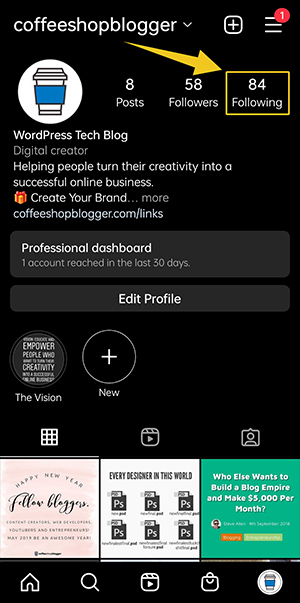
Scroll through your list of accounts you follow and tap the grayed-out Following button to unfollow:
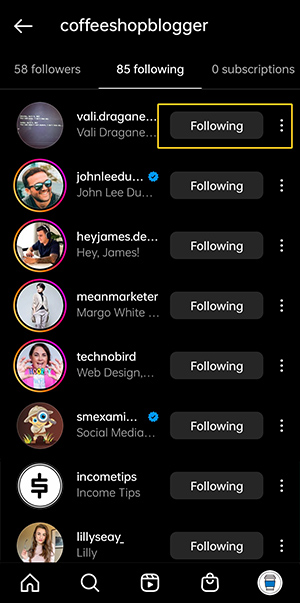
The button will change to a blue Follow button:
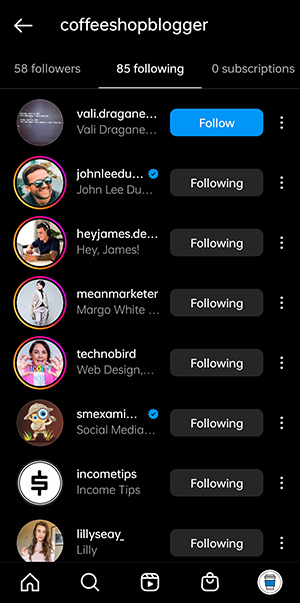
You might need to check out their profile page to know if you want to keep following them or not.
3: Delete your search history
Did you know that even your searches impact the type of content you'll see in your Explore page?
Here's how to clear your search history to reset the algorithm.
Go to your profile page and tap the hamburger icon (three horizontal lines):
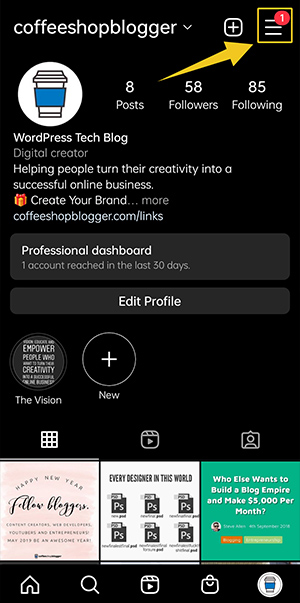
Then, tap on Your Activity:
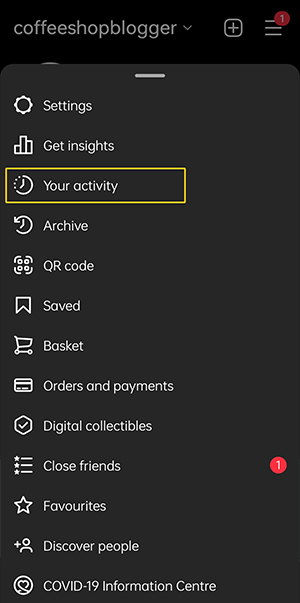
From this page, tap on Recent Searches:
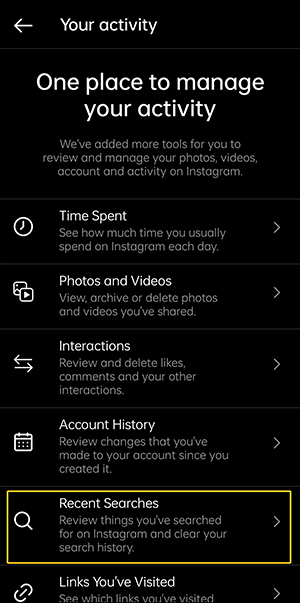
Then tap Clear All:
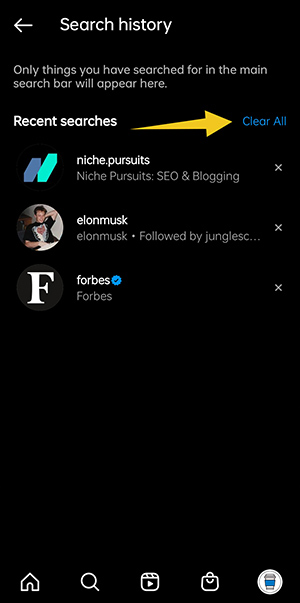
You'll see a popup to confirm you want to clear your Instagram search history:
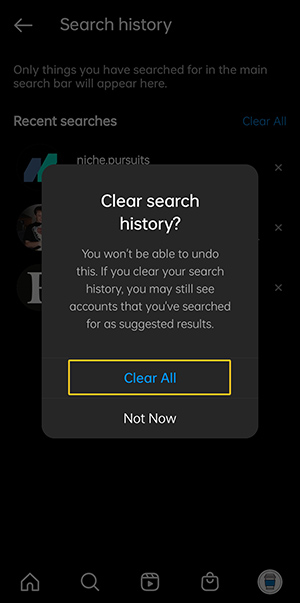
That's it!
4: Clear the Instagram app cache
When using the Instagram app, it stores some data inside a caching system on your phone.
This helps the app display relevant content to you without needing to fetch data from the Instagram servers.
That's why it's important to fully clear the Instagram cache on your phone from time to time so that the algorithm registers all the changes you've made.
To clear the cache on Android, follow these steps:
Go to your settings and find your Apps or App management:
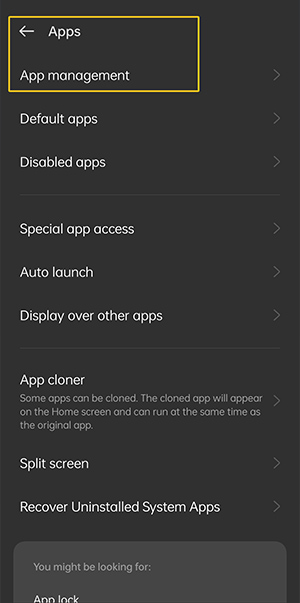
Inside the Apps management page, search for Instagram and select Storage usage:
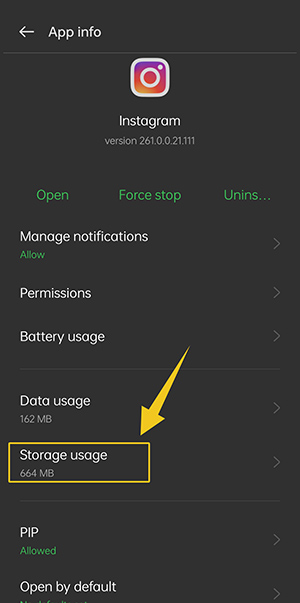
Then press Clear cache:
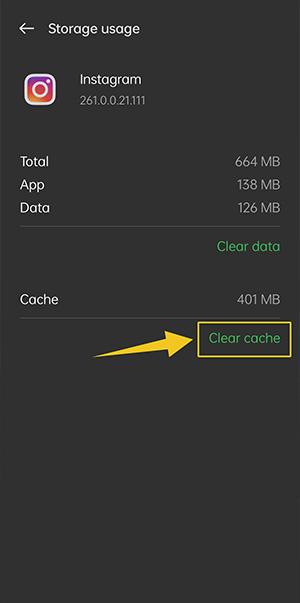
Make sure you don't press Clear data, or you'll need to set up your Instagram account on your device again.
For iPhone users, you'll need to completely uninstall the app and reinstall it because there's no option to clear the cache.
To uninstall Instagram on your iPhone, go to your iPhone settings, tap General, then go to iPhone storage. Scroll down and tap on Instagram.
Tap on Delete App. You can reinstall Instagram from the app store, and your explore page will reflect your other steps.
5: Like, comment, save, and share posts you like
This might be the best way to train the Instagram algorithm to know what you want to see.
All you need to do is like, comment, save, and share the posts you like.
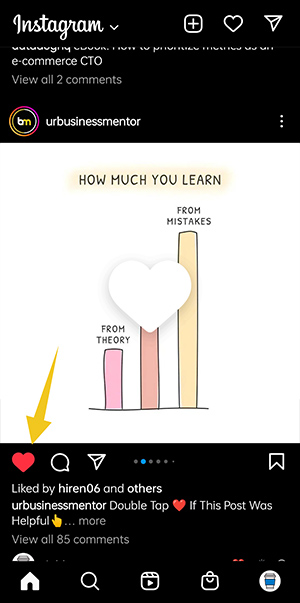
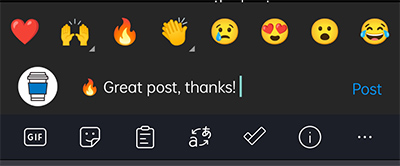
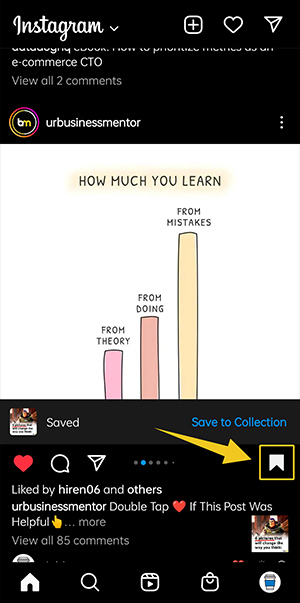
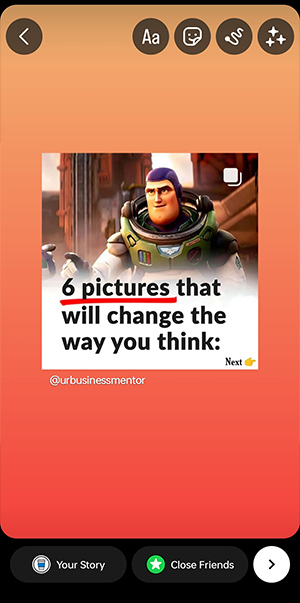
It's that simple.
The more you do this, the more you teach the algorithm what you do and don't like.
Many people use social media ineffectively.
How?
Simply by scrolling and not interacting at all.
Tapping on photos and watching videos will only marginally help the algorithm, but more is needed.
It's better to provide the platform with feedback. Engaging with content you like on any platform sends strong signals to their algorithms.
It also helps creators know what content people appreciate, so they'll produce more of that type of content.
Then, you are playing a bigger part in making Instagram a better place to consume information, not just for yourself but for the entire platform.
Instagram Explore page and Algorithm FAQs
How does Instagram know what to display on the Explore page?
Instagram shows content on the Explore page related to what you engage with the most.
If you have a lot of interests and engage with many different types of content, the explore page might be quite random.
To get more specific suggestions, limit the content types you interact with.
How to Get on Instagram Explore Page
A great way to get on Instagram's explore page as a business owner or content creator is to build a social media following.
To get your content to show up where over 200 million daily active accounts turn to, follow these guidelines:
- Post content that gets engagement: The more engagement your posts get, the more chance it will show on the Explore page, so test different types of posts and check your Instagram analytics for what performs best.
- Post at the right times: Different times get more engagement for each social network. Research and experiment to find out when is optimal for you.
- Keep a consistent posting schedule: Consistency is key. It's best to post less often consistently than every day inconsistently.
Conclusion: how to reset the Instagram algorithm
That concludes this post on how to reset the Instagram algorithm.
Following the tips in this short guide will freshen up your Instagram Explore page with relevant content you'll appreciate.
Or, if you're looking for inspirational ideas for your own page, this will definitely help.
Want to make money on Instagram? Check out our post on Instagram affiliate marketing.
The post How to Reset Your Instagram Algorithm & Improve Your Explore Page appeared first on Niche Pursuits.