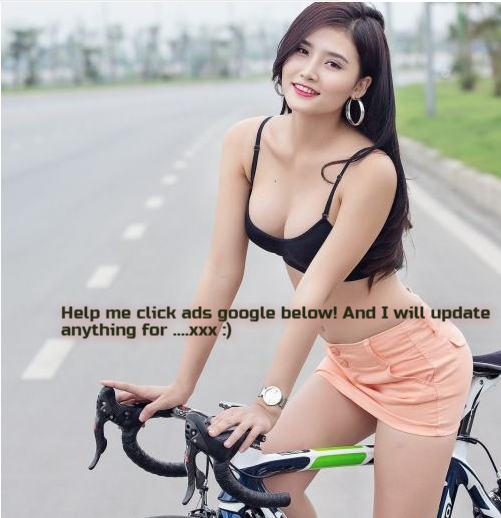Canva and Piktochart are two of the most popular online design tools. Both offer a wide range of features and templates, making them ideal for creating professional-looking designs without prior design experience. So, which one should you use? To help you decide, we compiled a comprehensive guide to Canva vs Piktochart.
Are you ready to find out the differences between these two design tools? Then, let's jump right in!
What is Canva?
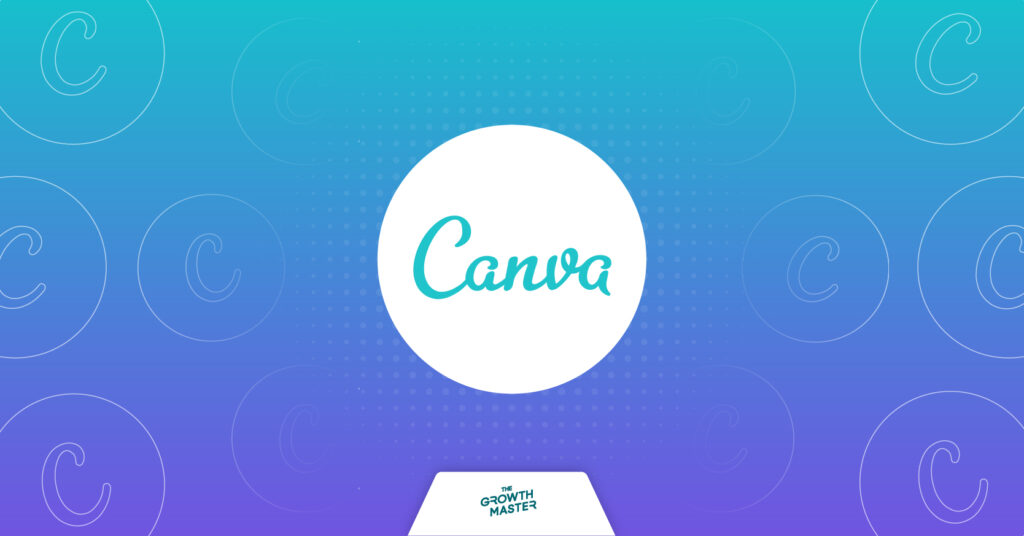
Canva is a graphic design tool allowing users to create high-quality visuals easily. The platform provides access to millions of royalty-free images, templates, and fonts, making it the perfect tool for those who want to create professional-looking designs without spending hours (or money) on them.
Founded in 2012, Canva empowers anyone to create beautiful visuals regardless of design experience.
Today, businesses and individuals worldwide use it to create everything from social media posts and presentations to logos and marketing materials.
What is Piktochart?
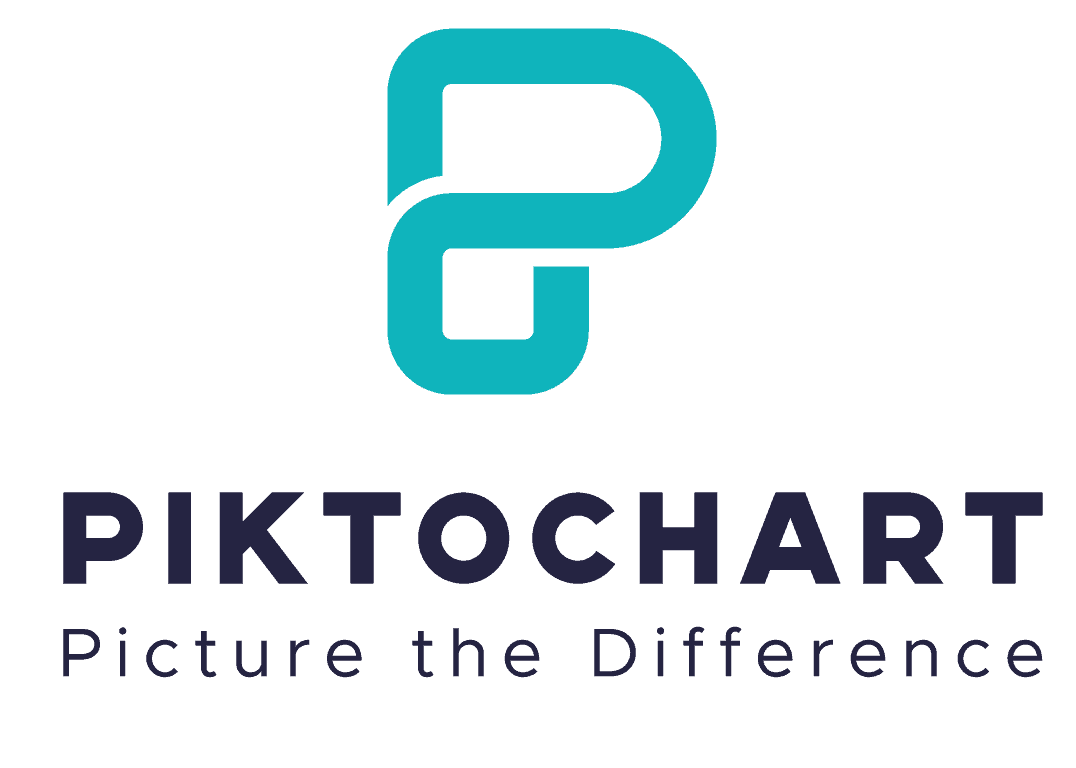
Piktochart is an online tool that allows users to create infographics. The word “Piktochart” is a portmanteau of the phrase “pictograph” and “chart.” Piktochart was created to make complex data more digestible and visually appealing.
The idea for the product came about when the co-founders, Andrea Zaggia and Goh Ai Ching, were working on a project together and found that they were struggling to effectively communicate their data through traditional means such as PowerPoint presentations.
To solve this problem, they decided to create an easy-to-use tool that would allow users to create beautiful infographics with minimal effort.
At a Glance: Pros and cons of Canva vs Piktochart
Canva and Piktochart are great tools for creating visuals, but they have their strengths and weaknesses.
Canva is a general-purpose design tool that anyone can use for a wide range of design projects, such as creating social media posts, logos, presentations, and more.
Piktochart is a specialized tool for creating infographics. However, business and education professionals can use it for other designs, such as presentations and reports.
Pros of Canva
- Anybody can be a designer using this tool
- Intuitive user interface that's as simple as drag and drop
- Wide range of templates (for any platform) and tutorials
- Easy to learn and use
- 100+ stock photography, videos, audio, and graphics
- Budget-friendly
- Team usage
- The premium plan is affordable
- Free plan isn't that limited
Cons of Canva
- Less flexibility than Piktochart
- Not as good for data visualization
- Free version is limited
Pros of Piktochart
- More flexible than Canva
- Translate complex data into an easy-to-understand story
- One of the best options on the market for creating stunning infographics
- Easier to use than other tools like Photoshop or Illustrator
Cons of Piktochart
- No free trial for the Pro plan
- Longer learning curve
- Only five infographics in your workspace (Free version)
So, which tool is better? That depends on your needs. If you're looking for an easy-to-use tool with a wide range of templates and tutorials, Canva is a great choice. However, if you need more flexibility and customization options, Piktochart is the better option.
Interface
Canva and Piktochart are two design tools that offer users easy-to-use interfaces and templates.
Canva
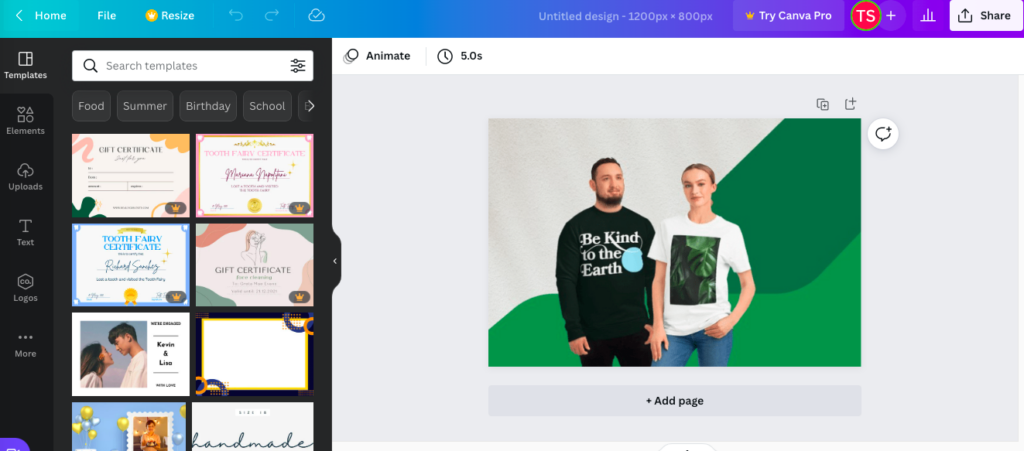
Canva's interface is clean and straightforward, with everything you need to create a professional design within reach. The left-hand sidebar provides access to all the elements you'll need to make your design, while the right-hand side gives you a preview of your work.
Piktochart
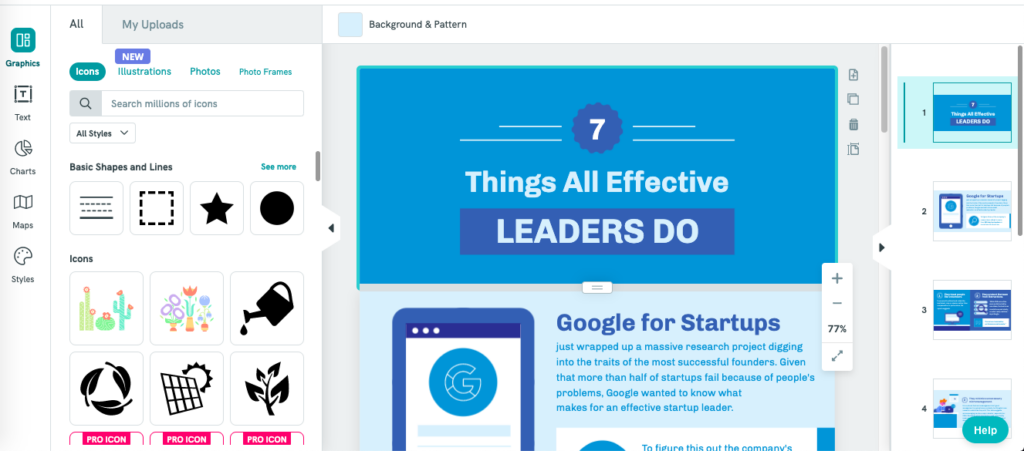
Piktochart's interface is slightly more cluttered but still easy to use. All the tools you need are in the top menu bar, with your design taking center stage. The left-hand sidebar provides access to templates, while the right-hand sidebar gives you a preview of your work.
There are three steps to creating a design in Piktochart:
- You choose a template.
- Add and edit your content.
- Then download or share your creation.
You can also save your work-in-progress and come back to it later.
Winner?
Who's the winner between Canva vs Piktochart in terms of interface? If you're looking for a user-friendly interface,
Canva is the way to go. Piktochart may have a lot of features, but its interface can be more complicated.
Canva's interface, on the other hand, is sleek and easy to navigate. As a result, you can find everything you need without feeling overwhelmed. And if you ever get lost, Canva's helpful support team is always just a click away.
Canva vs Piktochart: Availability and Depth of Templates
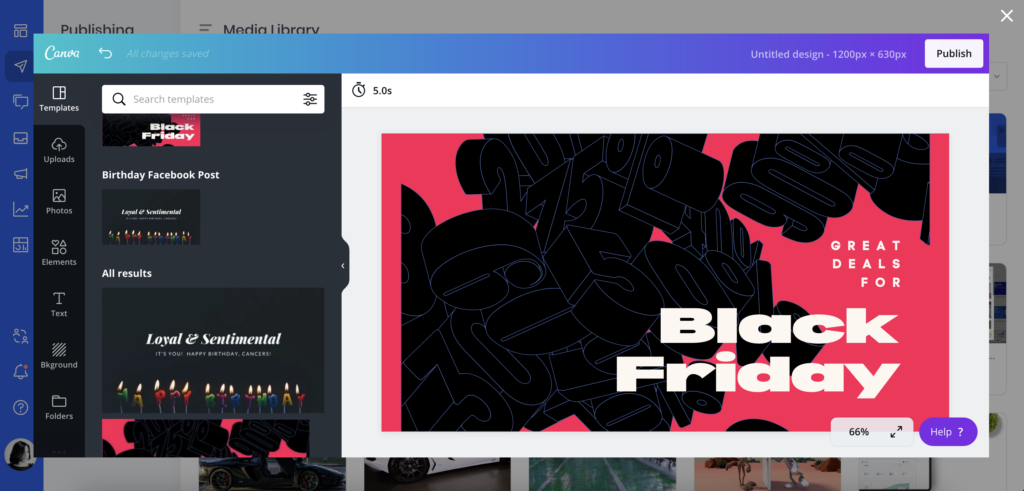
Canva and Piktochart offer users a wide range of templates to choose from. You're going to want to select the tool that corresponds to the type of design you're looking to create. If you want to make something simple, such as a social media post or an invitation, Canva is a great option. Piktochart is better suited for more complex designs, such as infographics and presentations.
Canva
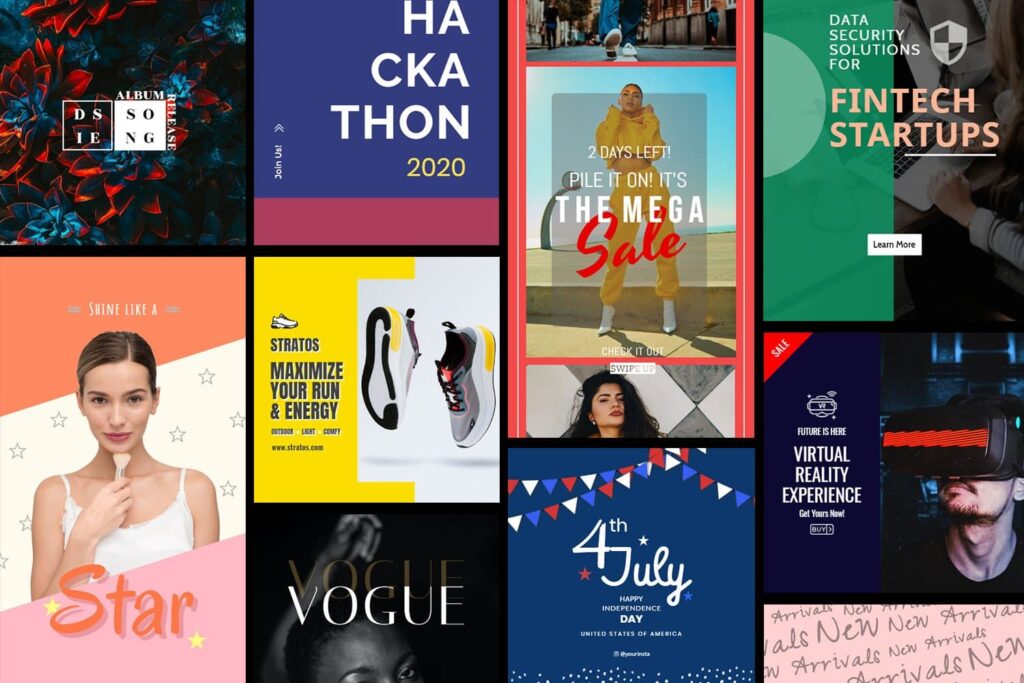
With over 400k+ templates, 100+ millions of royalty-free images, and a wide range of tools, Canva has everything you need to create high-quality visuals.
From Facebook to Twitter, LinkedIn to Pinterest, there's a Canva template for every social media platform imaginable. And each one is designed to help you create stunning visuals that will grab attention and get results.
Canva for Facebook
Are you looking to make a significant impact on Facebook? Canva's Facebook Post Templates are perfect for sharing updates, announcing the news, or promoting your latest product or service.
And if you want to create an eye-catching cover image or profile photo, their Facebook Cover Photo and Profile Picture templates will enable you to do that.
Canva for Twitter
On Twitter, Canva's templates can help you create informative and visually appealing visuals.
For example you can share:
- Quotes
- Statistics
- Tips
With help from the Twitter Quote Templates or show your brand's personality with our Twitter Header Templates.
And if you're looking to promote a sale or special offer, Canva's Twitter Promo Templates are just the thing.
Canva for Pinterest
Pinterest is all about beautiful visuals, so it's no surprise that Canva's Pinterest Templates are some of the most popular on Canva. From pins and infographics to covers and headers, Canva has everything you need to make your brand stand out on this visual platform.
Piktochart
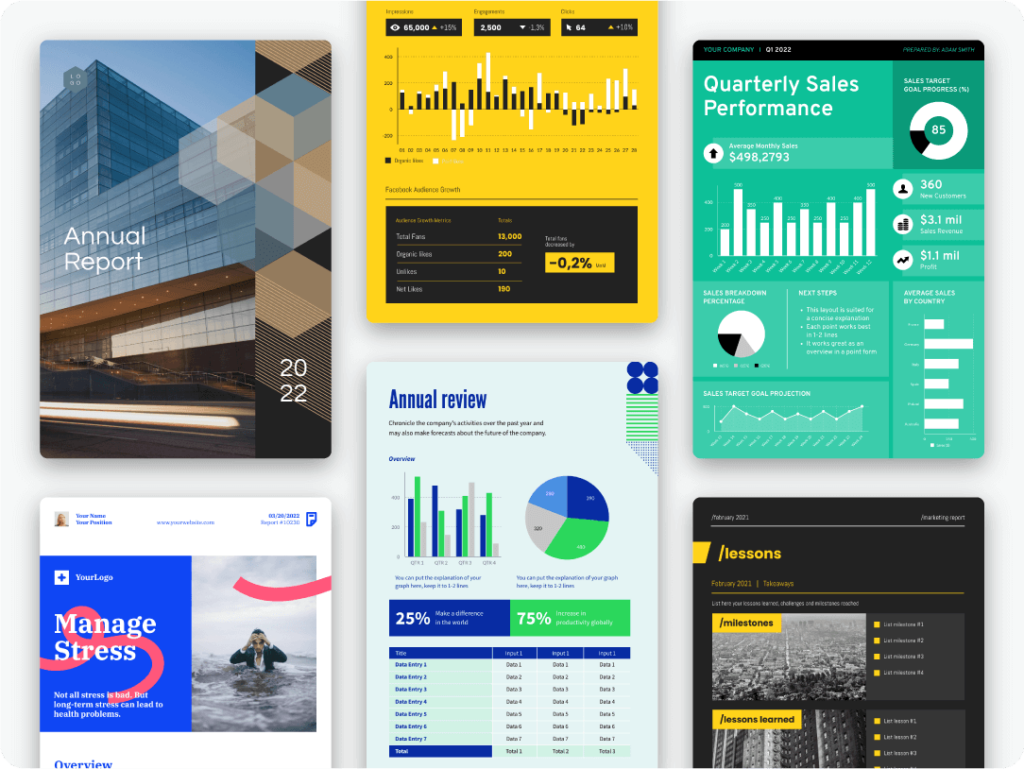
If you're looking to create a stunning infographic, Piktochart has you covered. With over 800 different templates, there's sure to be one that fits your needs.
For example, if you want to create an infographic about the history of your company, you can use the Timeline template. Or, if you need to make a report more visually appealing, try the Data Visualization template.
No matter what type of infographic you're looking to create, Piktochart has the tools and templates you need to get the job done.
Some of the most popular template categories include:
- Marketing
- Social media
- Data visualization
- Education
- Travel, and more.
Within each category, there are dozens of individual templates to choose from. For example, the marketing template category includes templates for creating infographics on topics such as content marketing, email marketing, lead generation, and more.
Piktochart also offers a wide selection of seasonal and holiday-themed templates, perfect for creating shareable content that will engage your audience year-round.
So Piktochart has over 800 professional infographic templates? Wow, sign me up!
But hang on a second…those 800 templates are only available if you're paying for the service.
And what if you're on a tight budget? Well, you're out of luck because the free plan only offers a fraction of that number of templates.
Winner?
So who's the winner between Canva vs Piktochart? You might want to look elsewhere if you're looking to create an infographic on a shoestring budget. But if you're willing to spend a few bucks, Piktochart is worth checking out.
If you're looking for a specific type of template, Canva is the better option. But if you need an infographic or presentation template, Piktochart has you covered.
Canva Rich Features
Though Canva has many features, some are more extensive than others. Here are the most valuable features within Canva:
1. Templates
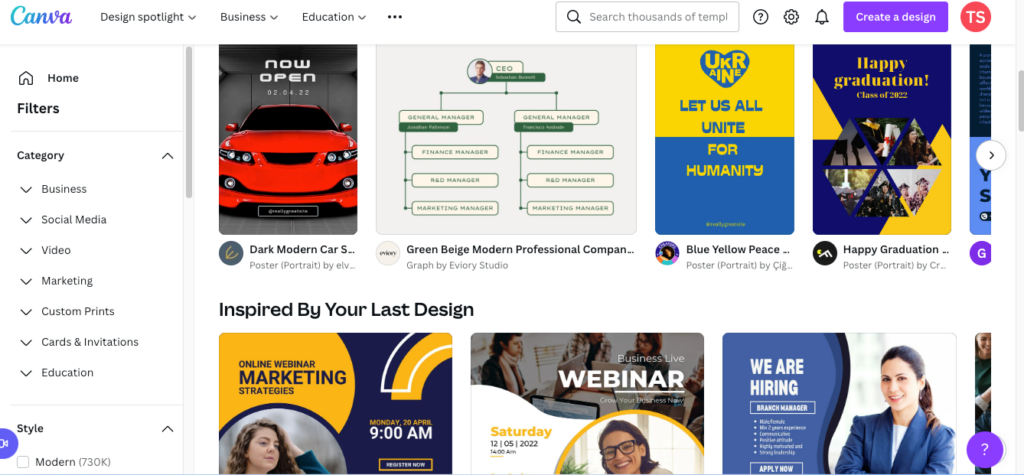
With over 400,000+ templates available, Canva has one of the largest template libraries of any design tool. Whether you're looking for a social media post template or a flyer template, chances are you'll be able to find it on Canva.
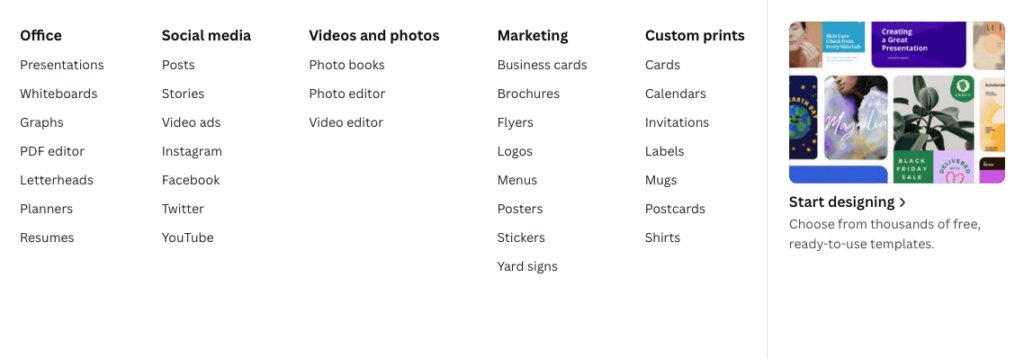
2. Elements
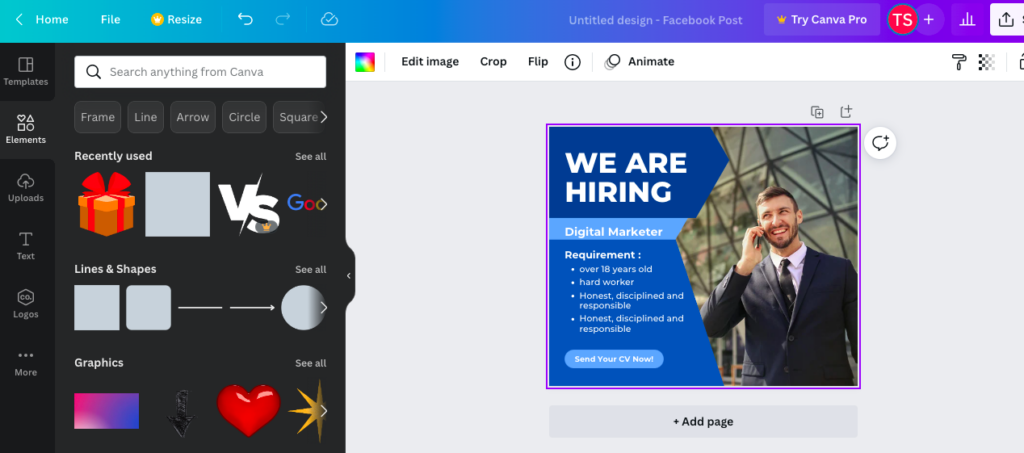
In addition to text and images, Canva offers various elements you can use in your designs. These include shapes, lines, frames, and icons. You can even upload your elements to use in plans.
3. Backgrounds:
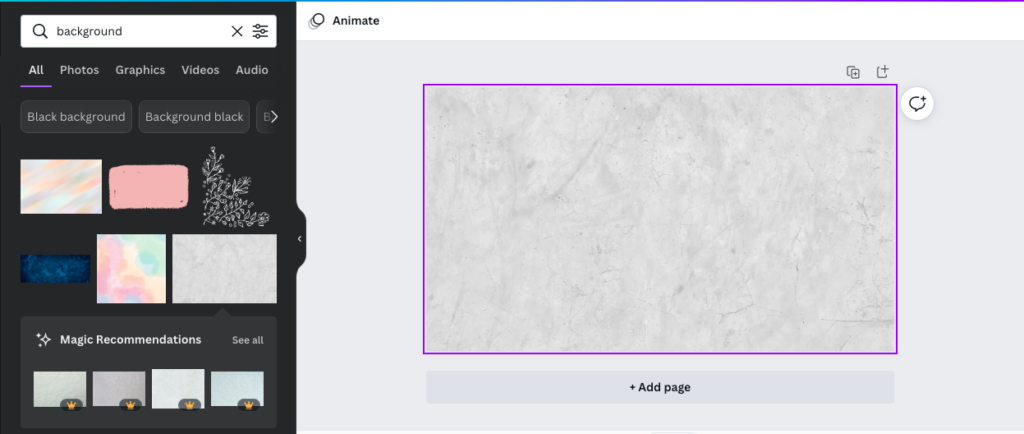
Canva offers a selection of over 1 million backgrounds you can use in your designs. Whether you want a solid color background or an image background, you're sure to find something that fits your needs.
4. Text:
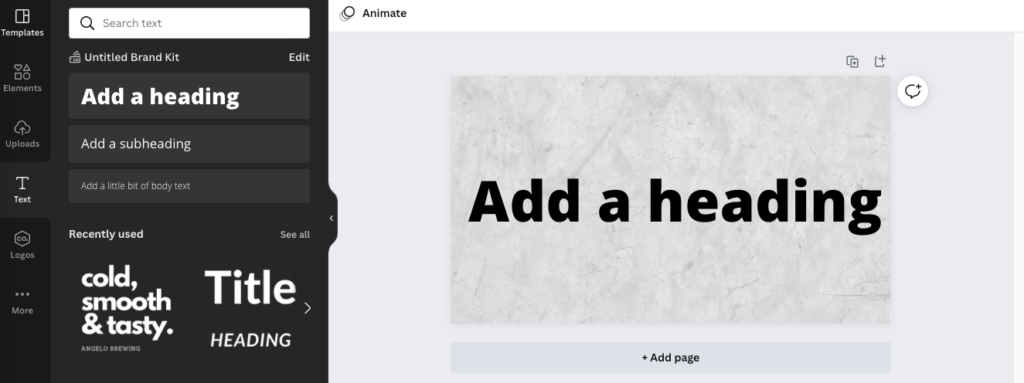
Canva's text tool offers various features, such as changing your text's font, size, color, and alignment. You can add effects to your text, such as shadows, glows, and outlines.
5. Images:
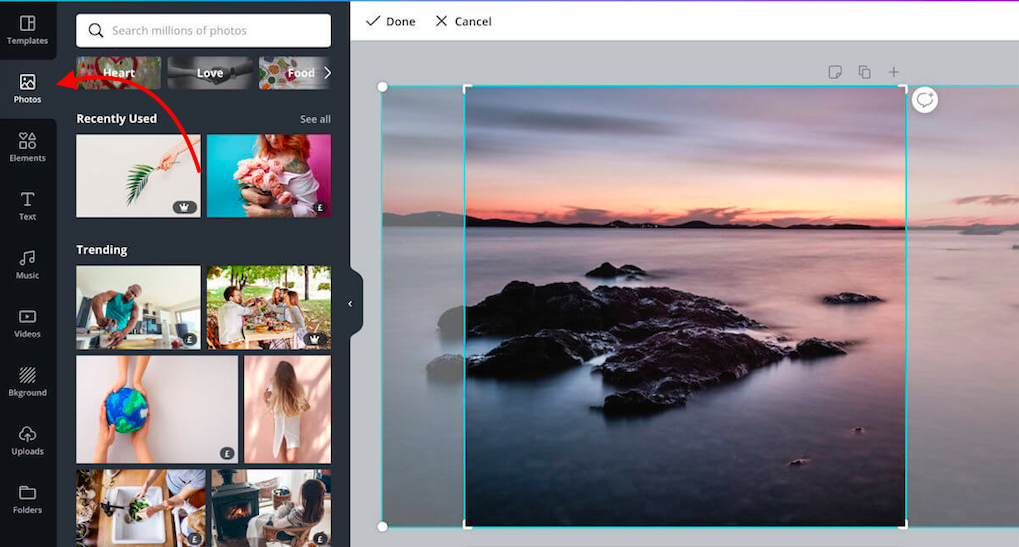
Besides providing over 1 million free images, Canva also offers a wide variety of paid images. With over 8 million options, you're sure to find the perfect image for your design.
6. Branding:
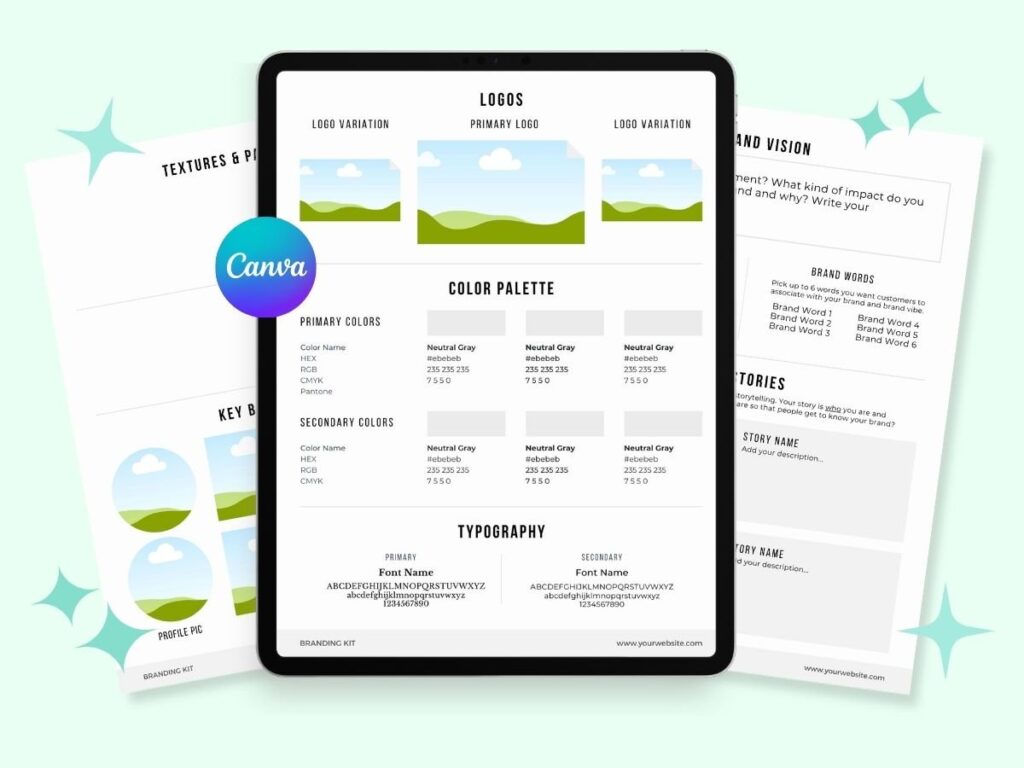
Canva offers a wide variety of branding features, such as the ability to add your logo, change the color palette, and set up a brand kit. These features are perfect for businesses or individuals who want to create consistently branded designs.
7. Team Collaboration:
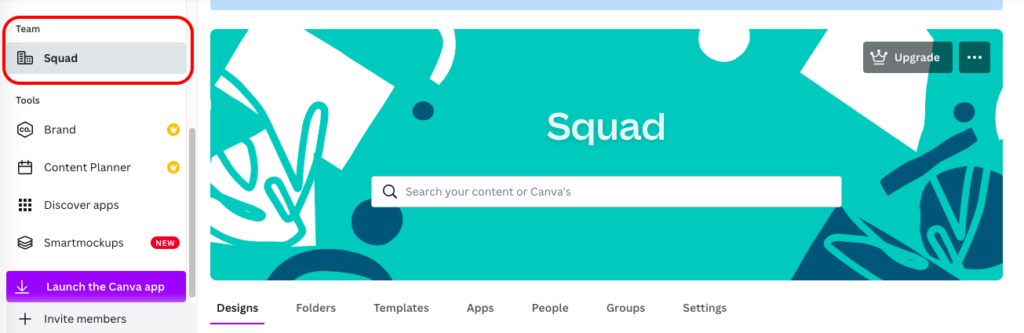
Canva offers a variety of features that make it perfect for team collaboration. With the ability to leave comments, assign tasks, and share designs, you can efficiently work with others to create incredible designs.
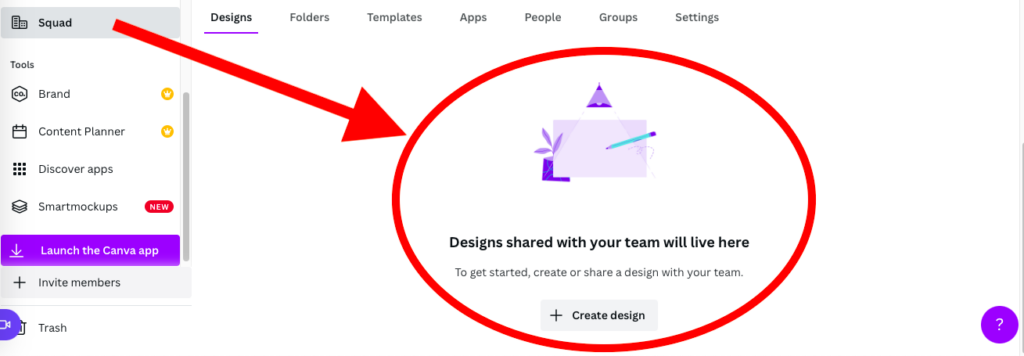
8. Support:
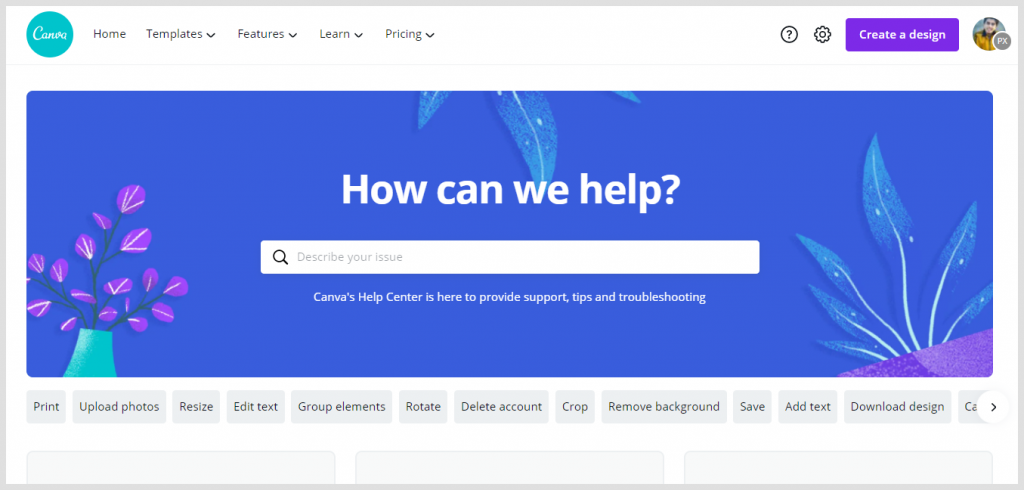
Canva offers various support options, including live chat, email support, and a help center. No matter your question, chances are you'll be able to find the answer you need.
Piktochart Rich Features
While Piktochart doesn't have as many features as Canva, it offers a few more extensive features than what you'll find in the Canva editor. Here are four of the most significant features within Piktochart:
1. Templates geared explicitly towards education and business
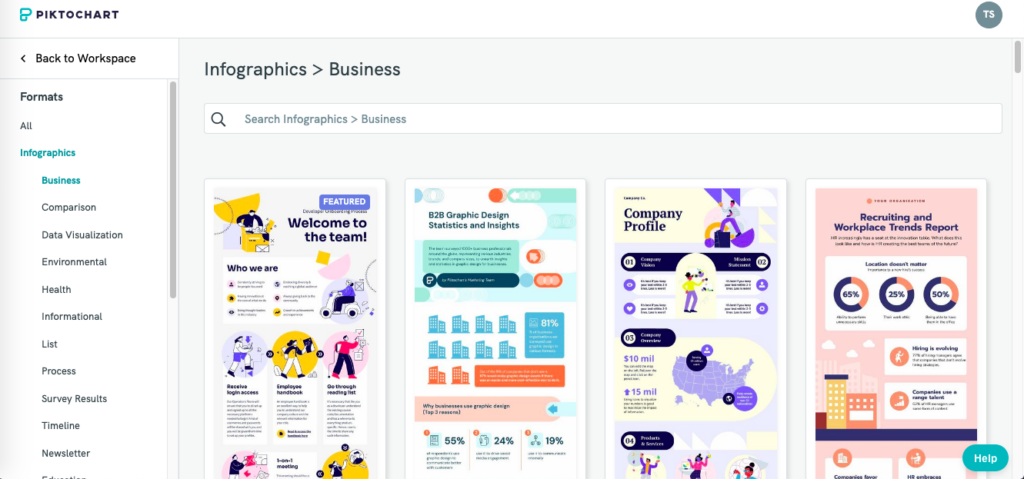
Piktochart offers various templates for educators and companies. These templates make it easy to create shareable content that will engage your audience.
2. Access to premium assets on the free version:
With Piktochart, you can access premium assets such as icons, photos, and illustrations on the free version. This means you can create high-quality designs even if you're on a tight budget.
3. Branding:
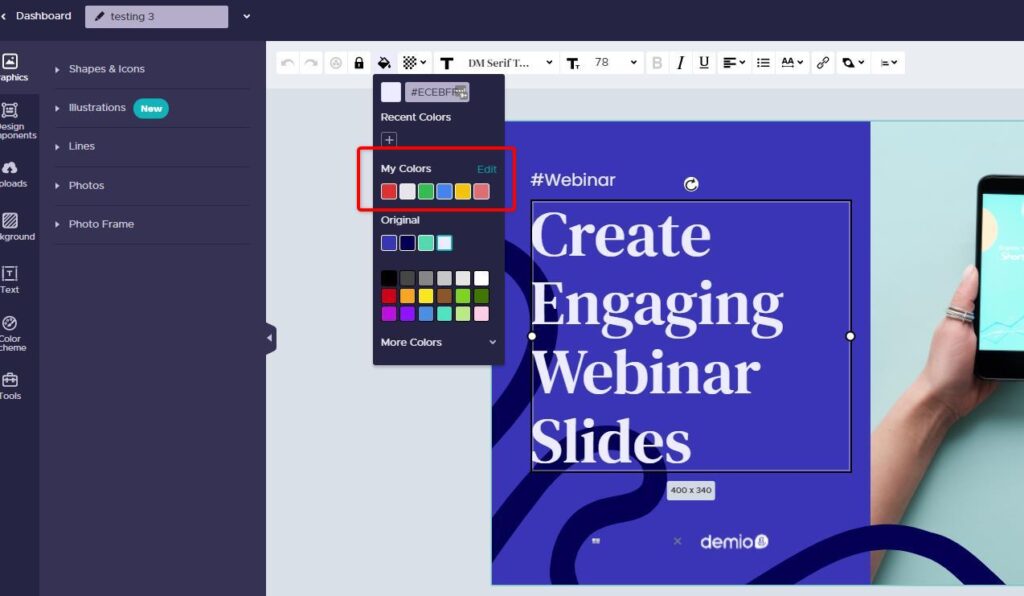
With Piktochart, you can brand your designs with your logo, color scheme, and fonts. This is a great way to ensure that your plans are consistent with your brand and stand out from the competition.
4. Team collaboration
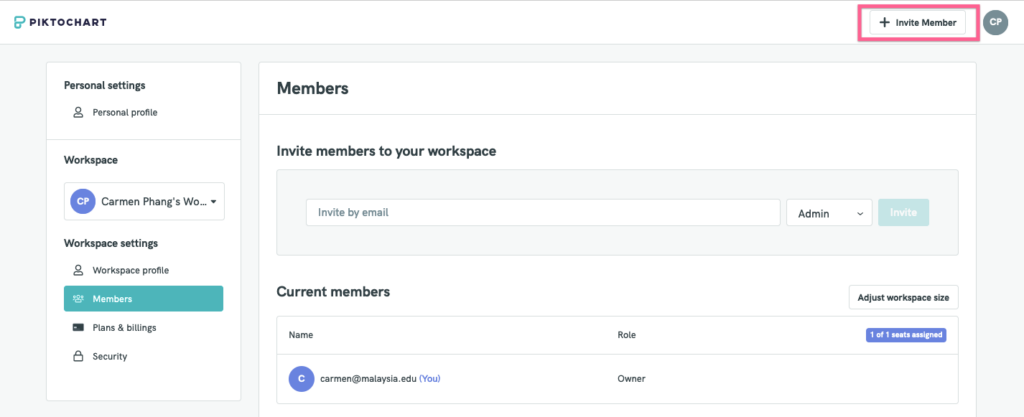
Piktochart makes it easy to collaborate with team members by allowing you to share designs and receive feedback in real-time. This is a great way to ensure that your plans are on point and that everyone is on the same page.
5. Pro data visualization
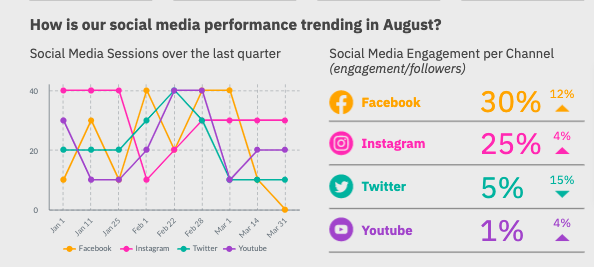
Piktochart's pro data visualization feature allows you to quickly create beautiful charts and graphs. This is perfect for creating shareable content that will engage your audience and help them understand complex data. Or, it's ideal for making your internal business presentations look more professional.
6. Support:
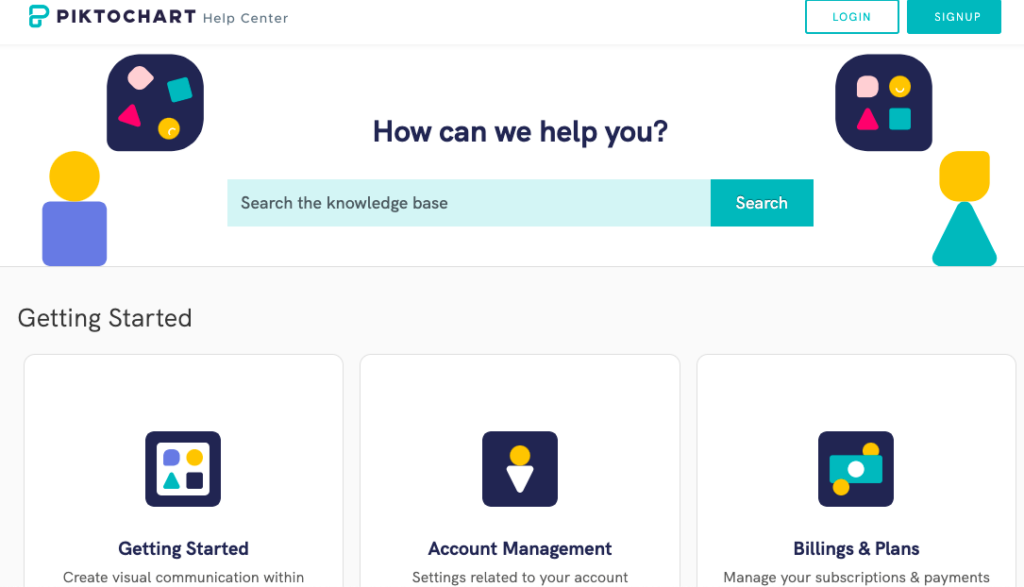
Piktochart offers email and live chat support. This is a great way to get help if you're having trouble with the editor or have questions about using the platform.
7. Video Transcription:
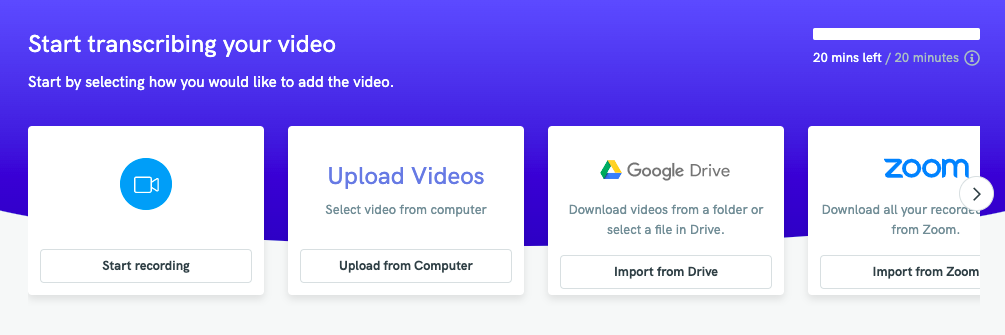
If you're looking for a video editor that optimizes your videos for social media, Piktochart Video is the way to go. Unlike Canva, Pichtochart Video automatically transcribes your videos and adds subtitles in over 60 languages to them.
Canva vs Piktochart: Time To Get Up To Speed
There's no need to be intimidated by Canva – it's pretty simple to use once you get the hang of it.
Piktochart, on the other hand, is a more robust tool. Naturally, it may require more time to get up to speed! Here is a comparison of the time to get up to speed between Canva and Piktochart.
Canva
Just starting, you'll likely spend some time fiddling around with the various features and getting a feel for everything. However, once you get the hang of things, you can quickly produce some awe-inspiring designs.
With a bit of practice, you'll soon be a Canva pro! And who knows, you might even find yourself enjoying the design process. After all, good design isn't just about making things look nice; it's about solving problems and communicating ideas.
Piktochart
For Piktochart, the learning curve is a little bit steeper. This is because there are so many features and options to choose from! That's why it takes practice to become a master of Piktochart.
The best way to learn is by trial and error. Start with a simple design, and then gradually add more complexity as you become more comfortable with the tool. In time you'll be cranking out stunning visuals that will impress your friends, family, and colleagues.
Canva vs Piktochart: Ease of Use
When it comes to ease of use, there is a clear winner: Canva.
Even someone without prior design experience can create sleek and professional-looking designs with this user-friendly platform.
Everything from the layout of the homepage to the built-in tools is designed to be as straightforward and user-friendly as possible. For example, the templates are grouped by category, so you can easily find the perfect one for your project.
When you log into Canva, it will ask you: “What will you design?” and then show you a range of templates to choose. Selecting a template is as simple as clicking on it.
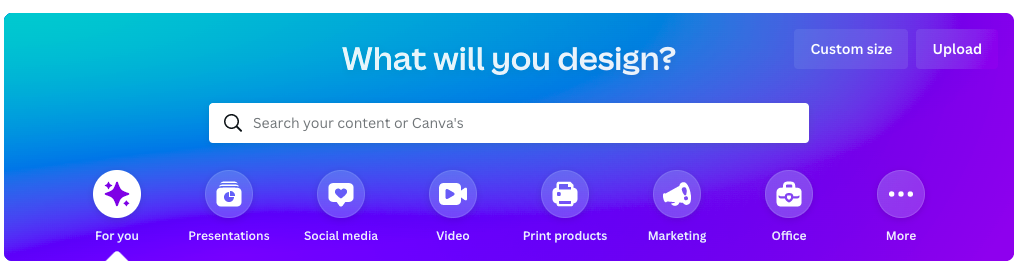
Once you've selected a template, the next step is to start customizing it to your liking. Canva's drag-and-drop interface makes adding or removing elements easy, changing colors and experimenting with different layouts.
And if you can't find a pre-made template that suits your needs, creating your custom design is a breeze with Canva's drag-and-drop interface.
Plus, Canva's vast library of icons, images, and fonts means you'll never be at a loss for ways to make your design pop. In short, Canva is the perfect design tool for anyone who values ease of use and flexibility.
Best of all, Canva can be used free, without downloading or installing software. Plus, if you need help, a wealth of tutorials and support is available online. In short, there is no reason not to try out Canva if you are looking for an easy way to create beautiful designs.
Piktochart
In contrast, Piktochart can be more challenging to use, especially for those unfamiliar with design principles. With its complex interface and array of features, Piktochart can be overwhelming for beginners.
So if you're looking for a design tool that's easy to use, Canva is the way to go. Piktochart is also relatively easy to use, but it's not quite as intuitive as Canva. As a result, it may take some time for new users to get the hang of things.
Canva vs Piktochart: Pricing
Here are the pricing plans for Canva vs. Piktochart:
Canva

Canva offers free membership and a paid subscription for $12.99/month or $119.99/year. The free membership provides access to most of Canva's features, except for some premium elements like unlimited images and fonts.
Paid members have access to all of Canva's features, including the ability to save unlimited designs, a vast library of royalty-free images, use animated graphics, and collaborate with other team members.
Additionally, Canva offers an enterprise membership for businesses that need access to advanced features like branding kits and collaboration tools. Pricing for enterprise memberships is available upon request.
Piktochart

Piktochart has a free membership with limited features and a Pro membership for $29/month or $168/year.
Piktochart's free membership includes access to most of the platform's features but limits users to five exported designs and five “team members” (people who can collaborate on your design).
Pro members have unlimited exports and team members and access to premium features like live chat support and custom branding.
Additionally, Piktochart offers an Enterprise membership for businesses that need access to advanced features like personalized onboarding programs, single sign-on (SSO), and custom design services. Pricing for enterprise memberships is available upon request.
Canva vs Piktochart: The Verdict
For most users, Canva will be the better option. It's more user-friendly and easier to learn, plus it's cheaper if you opt for a paid subscription.
Piktochart is a good choice for users who need access to more advanced features, like data visualization, reports, and presentation mode.
Ultimately, your best platform will depend on your needs and preferences. If you're just getting started with design, go with Canva. But if you need more advanced features, Piktochart may be a better option.
If you want to read more about design software options, check out:
- This full Canva review
- Canva vs. Photoshop
The post Canva Vs Piktochart: Which is the Best Choice for Your Designing Needs? appeared first on Niche Pursuits.